
Hunting for the best budget laptop for students is all about striking that perfect balance between price and power. The sweet spot usually lands on a machine with an Intel Core i3/i5 or AMD Ryzen 3/5 processor, 8GB of RAM, and a zippy 256GB SSD. This combination is more than enough to handle most schoolwork smoothly without emptying your wallet.
Your Guide to Finding the Perfect Student Laptop
Let's be real: choosing a laptop for school can be a headache. You're hit with a barrage of tech specs and model numbers, all while trying to make every dollar count. But you don't need a computer science degree to figure it out. This guide will help you cut through the jargon and zero in on what truly matters.
Think of a laptop's main parts as a small team. The processor (CPU) is the brain, doing all the heavy lifting and calculations. The memory (RAM) is like the desk space—the more you have, the more apps and tabs you can have open at once without everything slowing to a crawl. And the storage (SSD) is the filing cabinet, where you keep all your essays, projects, and software. When these three work well together, you get a great experience.
Mapping Your Needs to Your Budget
What you study makes a huge difference. An English major typing up essays has completely different needs than an engineering student running complex design software. That’s why the first step is always to match your budget to your actual workload.
This decision tree helps visualize how to connect your budget with what you'll be doing day-to-day, from basic web browsing to more demanding programs.
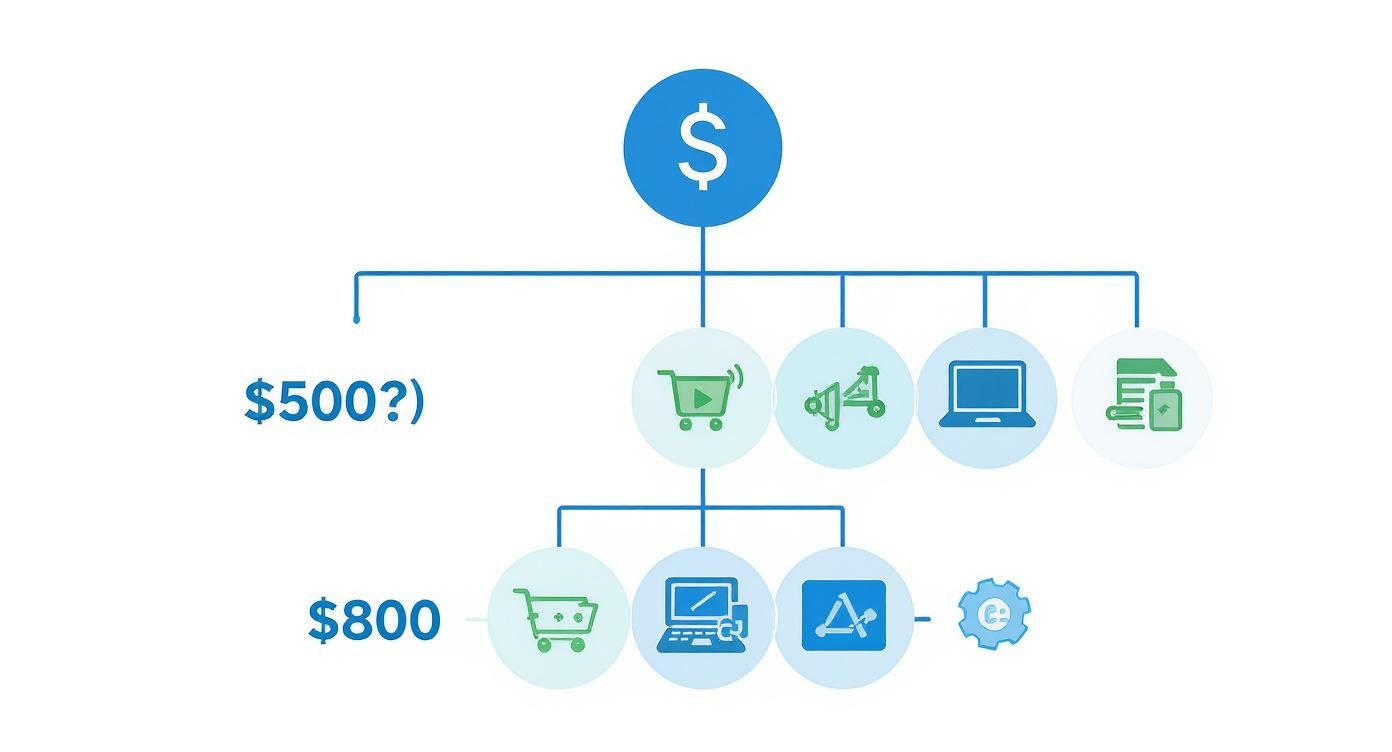
As you can see, even a laptop under $500 can be a perfect fit for everyday classes. For more intensive fields of study, you might need to invest a bit more to ensure your machine can keep up.
To make this even simpler, here's a quick breakdown of what to expect at different price points.
Quick Guide to Student Laptop Tiers
This table offers a quick reference for matching your budget to the right set of specs.
| Budget Tier | Ideal For | Key Specs (CPU/RAM/Storage) | Price Range (Approx.) |
|---|---|---|---|
| Entry-Level | Basic note-taking, web browsing, word processing, and video streaming. | Intel Core i3 / AMD Ryzen 3, 8GB RAM, 128GB-256GB SSD | $350 - $500 |
| Mid-Range | Serious multitasking, light photo editing, and running multiple research tabs. | Intel Core i5 / AMD Ryzen 5, 8GB-16GB RAM, 256GB-512GB SSD | $500 - $800 |
| Performance | Demanding software (coding, design), heavy multitasking, and engineering coursework. | Intel Core i7 / AMD Ryzen 7, 16GB+ RAM, 512GB+ SSD | $800+ |
Think of these as starting points. They give you a solid idea of what your money can get you, helping you narrow down your search from the get-go.
Timing Your Purchase for Maximum Savings
When it comes to tech, timing is everything. Laptop demand for students follows a very clear pattern, spiking just before the fall semester kicks off. In fact, Google search data shows that interest in the term 'Student Laptop' jumped by 45% in July compared to April, right in line with the back-to-school rush. You can explore more data on these seasonal buying trends to see how it affects prices and stock.
By understanding these core concepts and shopping seasons, you can approach the buying process with confidence, ensuring you get a device that not only meets your academic needs but also provides the best possible value for your money.
Now, let's break down what all these specs actually mean for you, the student. We'll translate the tech-speak into real-world performance so you know exactly what to look for online or in a store.
Making Sense of Laptop Specs for School
Staring at a laptop's spec sheet can feel like trying to read a different language. All those acronyms and numbers can be intimidating, but it's easier to understand than you think. The key is to focus on the core components that dictate how the machine actually feels to use.
Think of it like a team working behind the scenes. The two most important players you need to get right are the processor (CPU) and the memory (RAM). Nailing this combo is the difference between a laptop that keeps up with you and one that constantly makes you wait.
The CPU: The Laptop's Brain
The Central Processing Unit, or CPU, is the engine. It's what does the actual "thinking"—processing every command, from opening a document to loading your favorite website. A faster, more powerful CPU means the laptop can handle more tasks at once without getting overwhelmed. This is a lifesaver when you're juggling a research paper, a dozen browser tabs, and a video lecture.
For student laptops, you're mainly looking at two big names: Intel and AMD.
- Intel Core Series: In the budget-friendly space, you'll see a lot of Intel Core i3 and Core i5 chips. An i3 is solid for everyday stuff like writing essays, browsing the web, and streaming Netflix. But stepping up to an i5 gives you a noticeable boost, making multitasking feel much smoother. It’s a fantastic sweet spot.
- AMD Ryzen Series: AMD is right there with its Ryzen 3 and Ryzen 5 processors. A Ryzen 3 is a direct competitor to the Intel i3 and handles basic schoolwork with ease. The Ryzen 5, however, is often a standout for its value, matching or even beating the i5 in certain tasks. It’s a great way to get a little extra muscle for your money.
For most students, an Intel Core i5 or AMD Ryzen 5 is the way to go. It’s the perfect balance of price and performance that will keep your laptop feeling snappy for years.
RAM: Your Laptop's Workspace
If the CPU is the brain, then Random Access Memory, or RAM, is the desk it works on. It’s the short-term memory that holds everything you have open right now—your apps, your documents, your browser tabs. More RAM means a bigger desk.
Ever tried to work on a tiny desk cluttered with books, notes, and a coffee mug? It’s chaotic and slow. A laptop with too little RAM feels exactly like that. Apps take forever to switch, and you’ll find yourself constantly waiting for browser tabs to reload.
Why 8GB is the Magic Number: For today’s student, 8GB of RAM is the absolute baseline. It gives you enough workspace to run your operating system, a browser with a bunch of tabs, a word processor, and Spotify all at the same time without things grinding to a halt.
If your studies involve more demanding software—think engineering, graphic design, or coding—don't hesitate to jump to 16GB of RAM. Programs for 3D modeling, video editing, or compiling code are resource-hungry, and that extra RAM gives them the breathing room they need to run smoothly. If you're curious how all these parts fit together in a more powerful machine, our PC build guide offers a deeper look.
In the end, it’s all about balance. Pairing a capable CPU like a Core i5 or Ryzen 5 with at least 8GB of RAM creates a dependable machine ready for pretty much any academic challenge. This combination will ensure your laptop is a reliable partner, not a source of frustration.
Choosing the Right Storage and Display

While the CPU and RAM are your laptop's engine, the storage and display are what you interact with every single day. They dictate how quickly your files snap open and how your eyes feel after a marathon study session. Nailing these two components is absolutely crucial for a good experience.
Why You Can't Settle for Old-School Storage
Think of your laptop’s storage as its closet—it's where you keep everything from the operating system and apps to your class notes and research papers. For a long time, the standard was a Hard Disk Drive (HDD), which is essentially a tiny, spinning record player that reads and writes data.
But today, the Solid-State Drive (SSD) is king, and for good reason. An SSD has no moving parts and uses flash memory, much like a super-fast USB stick. This one change has a massive impact on performance, making an SSD a non-negotiable feature for any budget laptop for students.
The speed difference is night and day. A laptop with an SSD boots up in seconds, apps launch instantly, and you won't be left drumming your fingers on the desk waiting for a file to open. That responsiveness is a lifesaver when you're rushing to join a Zoom lecture or pull up a source during a class debate.
Plus, with no moving parts, SSDs are far more durable. They can handle the bumps and jostles of being tossed in a backpack, which is a real risk for any student on the move. That means your valuable coursework is much safer.
So, the real question is, how much space do you need?
- 256GB SSD: This is the sweet spot for most students. It gives you plenty of room for your OS, key software like Microsoft Office or Google Chrome, and thousands of documents.
- 512GB SSD: If your major involves large files—think video editing, graphic design, or complex datasets—bumping up to 512GB is a smart move. It also just gives you more breathing room for personal files without having to lean on cloud storage all the time.
A smaller, faster SSD is always better than a huge, slow HDD. The performance jump from an SSD makes even a budget-friendly machine feel snappy and modern, directly improving your day-to-day productivity.
Your Window to Your Work
You're going to be staring at your laptop screen for hours on end, so it better be a good one. A dim, blurry screen can cause serious eye strain and turn studying into a chore. When you're looking at the display on a budget laptop for students, keep these three things in mind.
First, resolution. Don't settle for anything less than Full HD (FHD), which is 1920x1080 pixels. This is the modern standard for sharpness, making text look crisp and clear. Anything lower, like an old 1366x768 screen, will look noticeably pixelated and fuzzy.
Next up is screen brightness, which is measured in "nits." A brighter screen is easier to see when you're in a sunny library or a well-lit classroom. Try to find a laptop with at least 300 nits of brightness. Some forward-thinking brands like Framework are even pushing for 400 nit displays on their base models, which is fantastic to see.
Finally, look for a screen with an anti-glare or matte finish. These screens do a great job of scattering reflections from windows or overhead lights. It might seem like a small detail, but it dramatically reduces eye fatigue during those long research sessions. It's a must-have.
Balancing Battery Life and Portability on Campus

A student laptop's real test isn't just surviving a lecture—it’s keeping up with you everywhere else. Think about it: you’re running from the library to the quad for a study group, then grabbing coffee before your next class. Your laptop needs to be a dependable sidekick, not dead weight. This is where two crucial factors, battery life and portability, really come into play.
We’ve all seen it. The desperate student scanning the lecture hall for a free outlet. A great student laptop should completely free you from that "wall-hugging" anxiety. It needs to last from your 8 AM class straight through to a late-night cram session without a single charge.
Decoding Real-World Battery Life
Laptop makers love to brag about their battery life, throwing out big numbers like "up to 10 hours." But take those claims with a grain of salt. They’re usually based on super specific, low-power tests—like playing a single video on loop with the screen dimmed. That’s not how students actually use their computers.
Your typical day involves juggling a dozen browser tabs for research, streaming Spotify to stay focused, and running apps for assignments. All that activity drains the battery way faster.
To get a true sense of a laptop's stamina, you have to dig a little deeper:
- Check the Battery Size: Look for the Watt-hours (Wh). This number tells you the battery's actual fuel tank capacity. For a machine that can genuinely last a full day, you'll want something with at least a 50Wh battery.
- Watch Independent Reviews: Tech reviewers on YouTube and trusted websites put laptops through standardized tests that mimic real-world use, like constant web browsing. Their results are far more reliable.
- Ask Real Users: Jump on a forum like Reddit and see what other students say about the model you're eyeing. Nothing beats firsthand experience from someone with a similar schedule to yours.
Looking past the marketing hype is the key to finding a budget laptop for students that has the endurance to actually keep up with you.
Finding Your Perfect Size and Weight
Portability is the other half of the equation. A clunky, heavy laptop is a pain to lug around, and it’ll probably end up collecting dust in your dorm room. You need to strike the right balance between a screen that’s comfortable to work on and a weight that won’t break your back.
For students, laptops generally fall into two camps:
- 13-inch to 14-inch Models: These are the gold standard for portability. They're lightweight, usually clocking in under 3.5 pounds, and slide into any backpack with ease. If you’re constantly on the move, this is your sweet spot.
- 15-inch Models: That extra screen space is a lifesaver for multitasking with two windows side-by-side or for anyone doing creative work. The trade-off is the weight and bulk—they often tip the scales at over 4 pounds.
Really think about your day-to-day. Are you trekking across a huge campus or mostly just moving from your desk to the couch? Your answer will point you to the right size.
Choosing the right size is a personal decision, but for most students, a 13-inch or 14-inch laptop offers the best blend of usability and portability, making it an effortless companion for campus life.
Essential Ports for Student Life
Last but not least, don't forget to check the ports. We live in a wireless world, but physical connections are still non-negotiable for a student. Having the right ports built-in means you won't be stuck carrying a tangled mess of adapters.
A good mix of new and old is ideal. USB-C is the modern workhorse for charging, connecting to monitors, and speedy file transfers. But you’ll still want at least one classic USB-A port for your flash drives, mouse, or that ancient printer in the library. An HDMI port is also a massive bonus for plugging into projectors for presentations.
Having the right ports and other helpful gear can make a big difference. For more ideas, you can check out our guide on the top must-have laptop accessories for better productivity.
Comparing Operating Systems For Students

The operating system (OS) is the soul of your machine. It’s the core software that manages everything—from the apps you run to the files you save. Picking the right one is a huge decision that shapes your entire laptop experience, so let’s break down the main contenders.
For a budget laptop for students, your choice really boils down to three big players: Windows, ChromeOS, and macOS. Each has its own distinct personality and is built for a different kind of user.
Think of it like this: Windows is the giant, all-purpose toolbox that has a tool for every conceivable job. ChromeOS is the sleek, minimalist kit with just the essentials. And macOS is the premium, specialized set known for its beautiful design and intuitive feel.
Windows: The Versatile Workhorse
Windows is the most popular desktop OS on the planet, and for good reason—it’s the Swiss Army knife of the computing world. Its biggest strength is its incredible versatility and near-universal software compatibility.
If your degree program requires specialized software for engineering, data analysis, or architecture, there's a 99% chance it was built to run on Windows. This makes it a safe, future-proof choice for almost any field of study.
For most students, Windows 11 Home has everything you’ll need. If you're curious about the more advanced features, you can check out the difference between Windows 11 Home and Pro to see if the upgrade makes sense for your specific needs.
ChromeOS: The Cloud-Based Specialist
ChromeOS is the minimalist of the group. It's a lightweight, super-secure OS designed around the Google Chrome browser and cloud-based applications. Laptops running it, called Chromebooks, are famous for booting up in seconds and being ridiculously easy to use.
If you already live in Google Docs, Sheets, and Drive, a Chromebook will feel like a breath of fresh air. They're also champions of battery life and security, making them a fantastic choice for students who mainly need a machine for writing papers, browsing the web, and attending online classes.
macOS: The Premium Contender
Apple’s macOS is legendary for its clean, intuitive interface and powerhouse creative software. While brand-new MacBooks usually don't scream "budget," a certified refurbished model can be a smart way to get into the Apple ecosystem without breaking the bank.
For students in creative fields like video editing, music production, or graphic design, the professional software available on macOS is often the industry standard. A Mac can be a long-term investment in your future career. And even if you aren't in a creative major, the seamless way Apple devices work together can be a massive productivity boost.
Choosing the right OS is a personal decision, but this table should help clarify which one aligns best with your student life.
Operating System Comparison for Students
| Operating System | Best For | Key Advantages | Potential Downsides |
|---|---|---|---|
| Windows | Students needing maximum software compatibility | Runs virtually any program; huge variety of hardware at every price point | Can be more prone to viruses; performance varies by hardware |
| ChromeOS | Students who work primarily online and want simplicity | Fast, secure, excellent battery life, and highly affordable | Limited offline functionality; can't run traditional desktop software |
| macOS | Creative students or those invested in the Apple ecosystem | Intuitive interface, powerful creative tools, and seamless device integration | High upfront cost; limited hardware options (Apple only) |
Ultimately, the best OS is the one that fits your major and your workflow.
Before you make a final call, do one crucial thing: check your university’s requirements. Many programs, especially in technical or design-focused fields, will strongly recommend—or even require—one OS over another. A quick look at your department's website or a call to the IT help desk can save you from a major headache down the road.
Finding the Best Laptop Deals and Discounts
You’ve done the hard part: you know exactly what specs you need in a great budget laptop for students. Now for the fun part—finding it at a price that won't make your wallet cry. A little bit of strategy here goes a long, long way. It's all about shopping smarter, not just harder.
Time Your Purchase for Maximum Savings
Timing is everything. Retailers slash prices during certain times of the year, making it the perfect opportunity to snag a fantastic deal on a new machine. If you can wait, you absolutely should.
Here are the key deal-hunting seasons to mark on your calendar:
- Back-to-School Sales (July-August): This is the Super Bowl of student laptop sales. Retailers go all out with their best offers to capture the back-to-school rush.
- Black Friday and Cyber Monday (November): The biggest shopping weekend of the year delivers some of the most aggressive discounts you'll see on all kinds of electronics, and laptops are always front and center.
- Amazon Prime Day (Typically July): This is Amazon's massive members-only sale, and it's a goldmine for deals on everything from entry-level Chromebooks to more powerful notebooks.
Learning to ride these retail waves is a total game-changer for your budget. If you want to get really strategic about it, our guide on the best time to buy electronics breaks down the seasonal trends even further.
New vs. Refurbished: The Smart Money Move
Here’s a pro tip that can save you a ton: consider a certified refurbished laptop. The word "refurbished" might make you a little nervous, but it doesn't mean you're getting someone else's broken junk. These are typically devices that were returned, then professionally inspected, repaired, and certified to function just like a brand-new one.
A certified refurbished device can give you the power of a mid-range laptop for the price of an entry-level one. It's genuinely one of the smartest ways to stretch a tight budget. Buying directly from brands like Apple, Dell, or HP is the safest bet, as they often include a full warranty.
And what about your old machine? Before you shove it in a closet, look into selling your old laptop for cash. It's a great way to put a little extra cash toward your new purchase and make a better model much more affordable.
Don't Forget Your Student Discount!
On top of seasonal sales, many companies offer student-specific discounts all year round. This is basically free money, so don't leave it on the table! Always, always check for educational pricing before you buy.
Big brands know that students are a huge part of their business—the global laptop market is projected to hit USD 186.3 billion in revenue, and a lot of that growth is fueled by students needing reliable digital tools. That fierce competition is great news for you.
Here’s where to look for those sweet student-only deals:
- Manufacturer Websites: Go straight to the source. Brands like Apple, Dell, HP, and Lenovo have dedicated online education stores that unlock special pricing once you verify you're a student.
- Retailer Programs: Big-box stores like Best Buy often run their own student discount programs that give you access to exclusive coupons and offers.
By combining smart timing, student discounts, and the refurbished option, you're in the perfect position to find a top-notch laptop that will serve you well through your studies without breaking the bank.
Frequently Asked Questions About Student Laptops
Even after narrowing down your options, a few last-minute questions can pop up. Let's tackle some of the most common ones we hear from students to help you finalize your choice with total confidence.
Is 8GB of RAM Enough for a Student Laptop?
For most students, absolutely. 8GB of RAM is the sweet spot, giving you plenty of power to juggle research papers, browse a dozen tabs, and stream lectures without any frustrating lag.
The real question, though, is what you're studying. If your path is leading you into engineering, graphic design, or computer science, you'll be running much heavier software. For those demanding fields, investing in 16GB is a smart move that will save you a lot of headaches down the road.
Should I Get a Chromebook or a Windows Laptop?
This all boils down to software. Chromebooks are lean, fast, and secure machines built for the web. If your schoolwork lives entirely in online tools like Google Docs or the web version of Microsoft 365, a Chromebook is a fantastic, no-fuss choice with amazing battery life.
A Windows laptop, however, is the jack-of-all-trades. Its biggest advantage is its massive software library. If your courses require you to install specific desktop applications for coding, statistics, or design, you'll need the flexibility that Windows provides. When in doubt, Windows is the safer bet.
The best advice? Check your course syllabus or ask your department. If you need specific desktop programs, Windows is a must. If everything's online, a Chromebook could be your perfect, budget-friendly match.
What Is the Minimum Storage I Should Look For?
Don't even consider anything less than a 256GB Solid-State Drive (SSD). An SSD is what makes a laptop feel snappy—it boots up in seconds and opens apps instantly. That 256GB will give you enough room for your operating system, essential software, and all the documents you'll create over the next few years.
If you're a film student, a photographer, or a data science major, you'll be working with some seriously large files. In that case, upgrading to a 512GB SSD is a wise decision. It gives you the breathing room you need so you aren't constantly shuffling files to an external drive.
At FindTopTrends, we curate the best deals on high-quality tech to help you find the perfect tools for your academic journey. Explore our collection of trending electronics and find your ideal student laptop today at https://findtoptrends.com.










